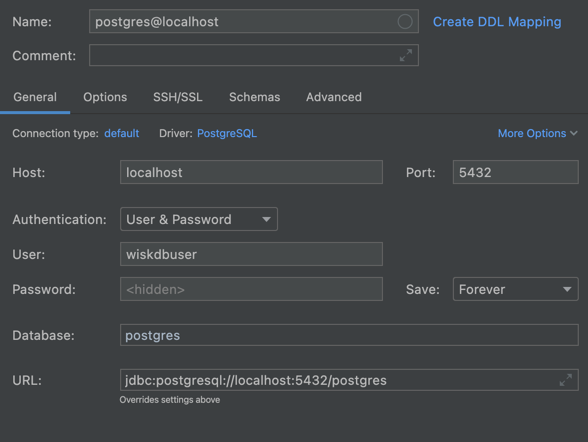Mobile App Tools
- Xcode
Backend Tools
- Xcode - for Swift development
- IntelliJ for Kotlin and PHP development
- Postman for API testing
- Airtable for Sendgrid templates
- DataGrip for database management
Git
- GitKraken
Xcode
- For opneing the project just need to open the
Package.swift - For
Wisk-Apiproject make sure choose mac from devices and then run the project - If you get any error related to connection to databases check your internet connection

VSCode for Swift
- Install VSCode: https://code.visualstudio.com/download.
- For openning up the project, drag the root folder (containing
Package.swift) into VSCode icon. - There is this loom as some visual help for using VSCode. This document is more up-to-date than that loom.
- Search and install these extensions:
- Swift (the sswg one)
- “SwiftFormat” formatting extension (not “swift-format”)
- Prettier
JSON/YAMLextension of your choice- Search Git/GitHub and install a few you’d like, like “GitHub Pull Requests”, “GitHub Actions”
- GitHub Copilot: Ask Chip for access to Copilot
- Dev Containers
- Error Lens
- All projects come with workspace settings located at
./vscode/settings.json. - All projects come with some launch configuration that contains required environment variables, similar to Xcode schemes, located at
./vscode/launch.json. - You can install a new theme like GitHub’s theme.
- Generally use COMMAND+SHIFT+P to see actionable options.
- Use COMMAND+SHIFT+P -> “Format Document” to format your written code.
- Use COMMAND+SHIFT+P -> “User Settings” -> search “format” and enable some automatic formatting such as “Format on Save”/”Format on Paste”.
- Use COMMAND+SHIFT+B to see build options.
- Use COMMAND+P to search the project file names.
- Use Run and Debug icon on the left side bar to run the project.
- You can use breakpoints as well.
- See this loom for how to run in VSCode.
- Use Dev Containers to debug locally on Linux, with the help of Docker.
- Useful for stuff like debugging what is going wrong in Linux CI.
- See this loom.
- Two things not explicitly mentioned in the loom: Install the “Dev Containers” extension as well as the Docker desktop app.
Project Management
- Monday
- If you want to connect your PR to the Monday task just need to click on the task use menu from top-right and use
Copy Item linkand put it on your PR message/commit.
- If you want to connect your PR to the Monday task just need to click on the task use menu from top-right and use
- Notion
- Loom
- login using the reports@wisk.ai gmail account
DataGrip
- After install the DataGrip you need to use licence for using non-trial (take it from Chip)
- Create new project and from right side bar choose plus button then choose
DataSourceand thenPostgres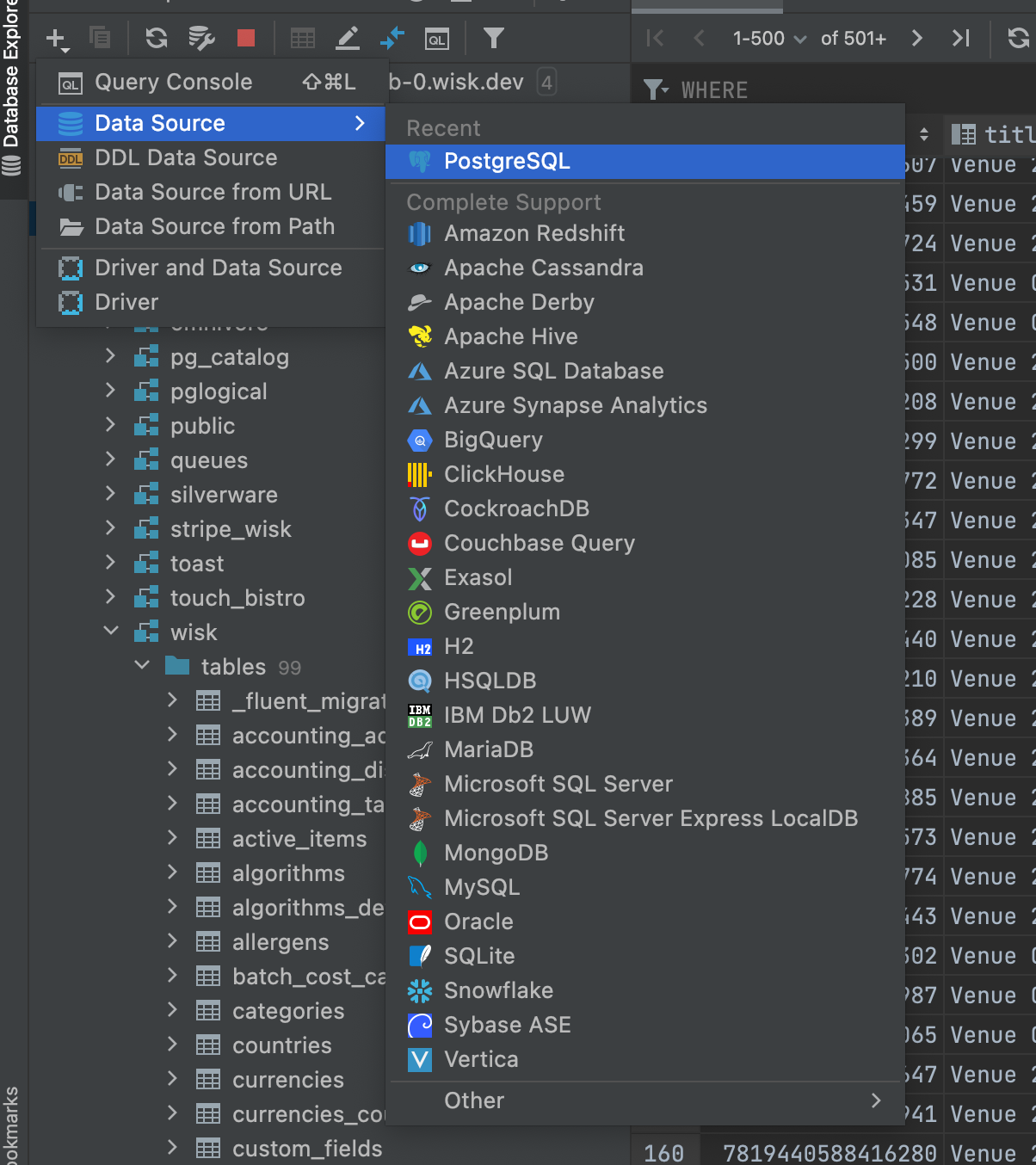
- Postgres Config:
- DEV: host: dev-cloudsql-db-0.wisk.dev, user: —-, password: —–
- STAGE: host: stage-cloudsql-db-0.wisk.cool, user: —–, password: —–
- PROD: host: 35.203.45.2, user: —-, password: —-
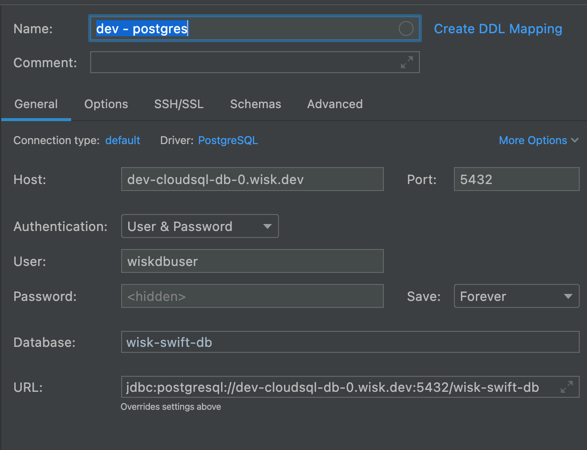
- In schemas show all Databases

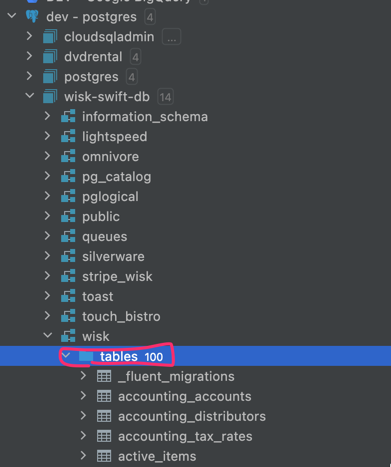
- Postgres - for local development - this requires that you have a local postgres instance running - see the README.md in the wisk-api project
- You must first call
API Authentication Wisk Solutionsfrom WISK/Login direcoty to get token then you can call other api’s - For Developing on your machin you must use
API Localenvoirment -
If you faced with this error when calling Api’s, run this command for fixing the issue
lsof -ti:8000 | xargs kill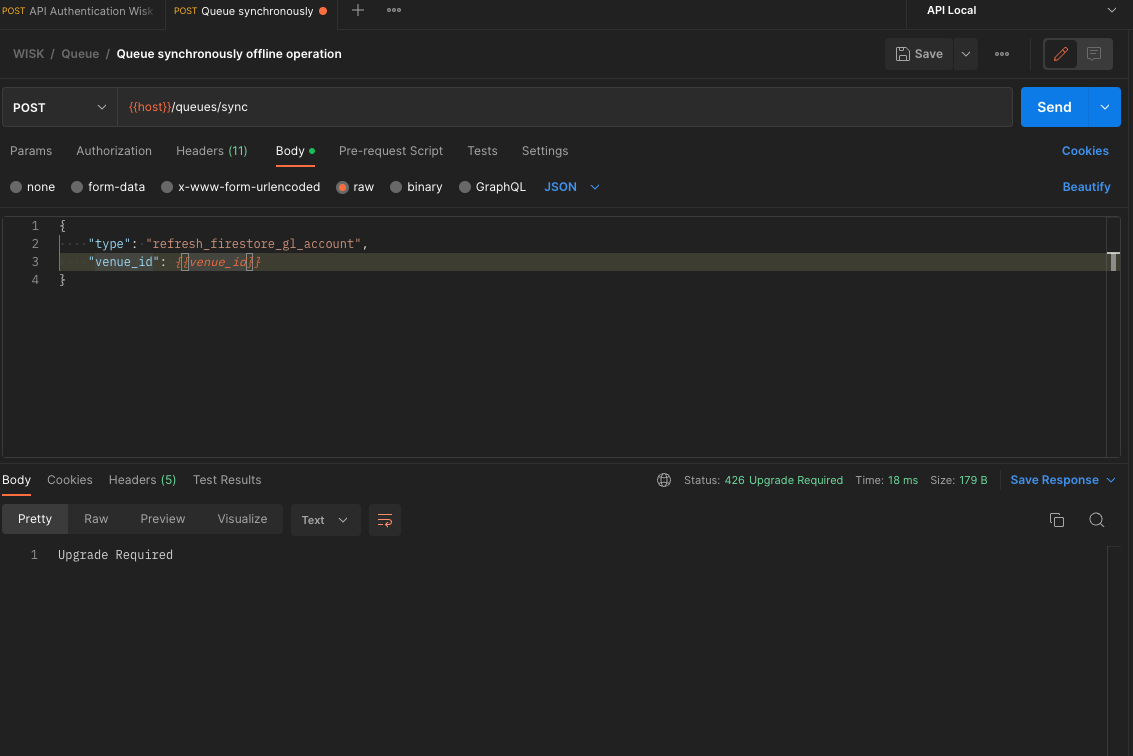
- generate a token
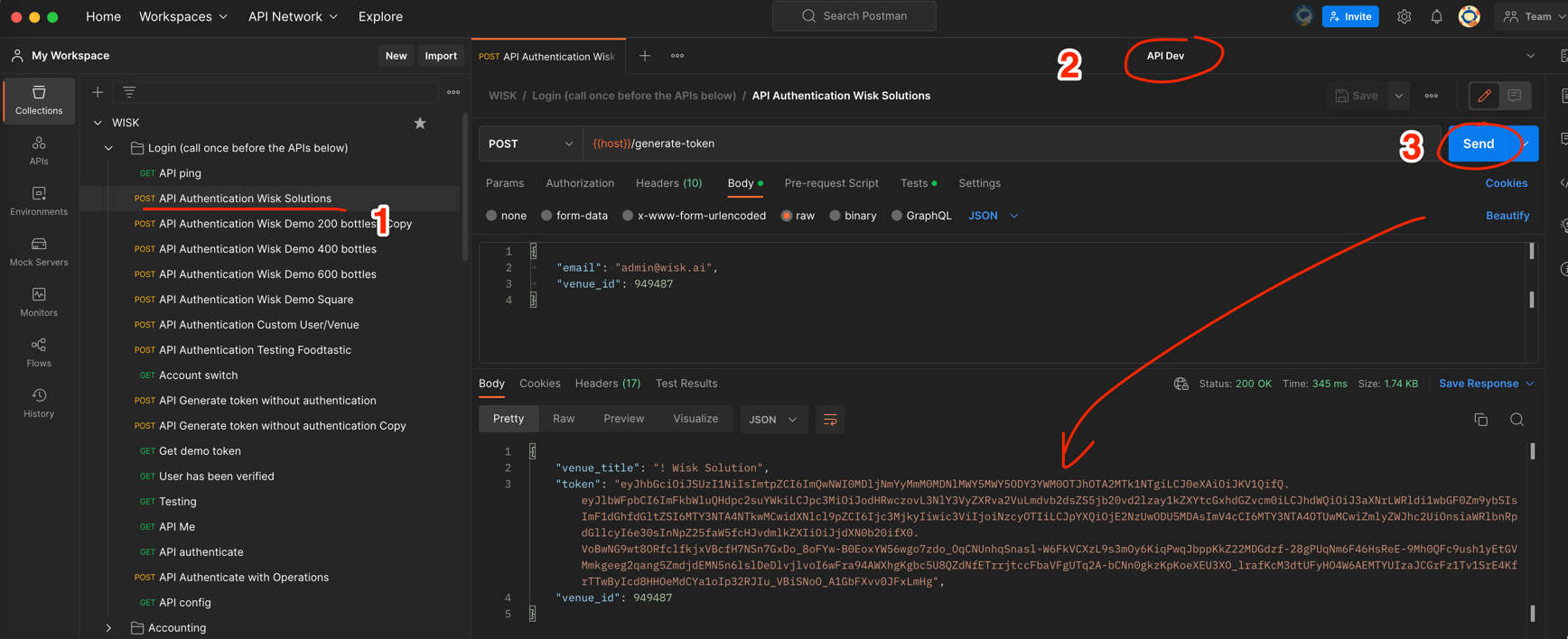
- then call any other API (it will use the recently generate token)